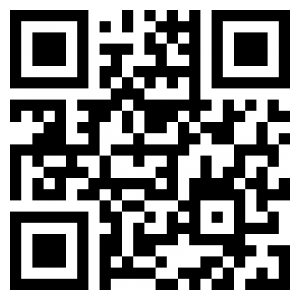FAQ
1.Q:Are you the manufacturer?What's your mainly business?
A:Yes. We are the manufacturer based in Shenzhen.Our products line including the Digital Audio Processor,Conference system,Digital power amplifer,PA system and wireless conference system..Also can provide a series solution for conference,education,hotel...
2.Q:Can you provide OEM or ODM solution?
A:Yes, We can provide OEM or ODM Solution depends on client requirements.
3.Q: Without CD,How to install the audio processor software?
A: Our digital signal Process do not provide the installation CD, the software installation package has been integrated into the processor, you can access the IP address of the processor through the web browser (default address: http://192.168.1.200/) to download the installation package.
4.Q: http://192.168.1.200/ The web page cannot be opened or the software cannot be downloaded
A: First, check whether the device and PC are connected successfully.
Second, check whether the device and PC are in the same network segment, but please do not set it to the same IP address as the device.In addition, the browser cache may also cause the page to be unable to display. Just clean up the cache.
5.Q: What configuration is required to use the system for the first time?
A: For the first time to use the system, please follow the following steps:
(1)Read the instructions carefully and pay special attention to safety.
(2)Connect PC end, device, audio input and output device according to the instructions of the back panel. Firstly, PC end and device can be connected via LAN network (otherwise, please pay attention to the location of the interface); Next, connect the signal input device (microphone, line input device, etc.), The signal input interface and the signal output interface are located on the right side of the back panel.
(3)Plug in the power and test the device: Choose the device list in the local device through the menu of the system, double-click the IP address corresponding to the device in the list, and then enter the user name and password in the pop-up dialog box to complete the login.
(4)If the login is successful, you can manipulate all other functions
6.Q: Can't find or connect devices?
A: First, we should check whether there is a problem with our network cable (ordinary network cable), and then check whether the device and PC are in the same network segment. The initial IP of our device is 192.168.1.200, so we first consider setting the network segment of 192.168.1.*, but please do not set it to the same IP address of the device. After setting up again open PC operating software for device search and connection can be.
7.Q:What is the IP address of the device?
A:The default IP address of the device is 192.168.1.200, so when setting the network segment, you can set the 192.168.1.xxx network segment.
8.Q:How to connect RS232?
A:RS232 corresponding interface on the back panel of the processor: G, Rx, TX; respectively indicating: grounding, receiving command, sending command.
9.Q:How to connect RS485?
A:RS485 corresponding interface on the back panel of the processor is -, +; Connect the corresponding interface of central control host or control terminal respectively.